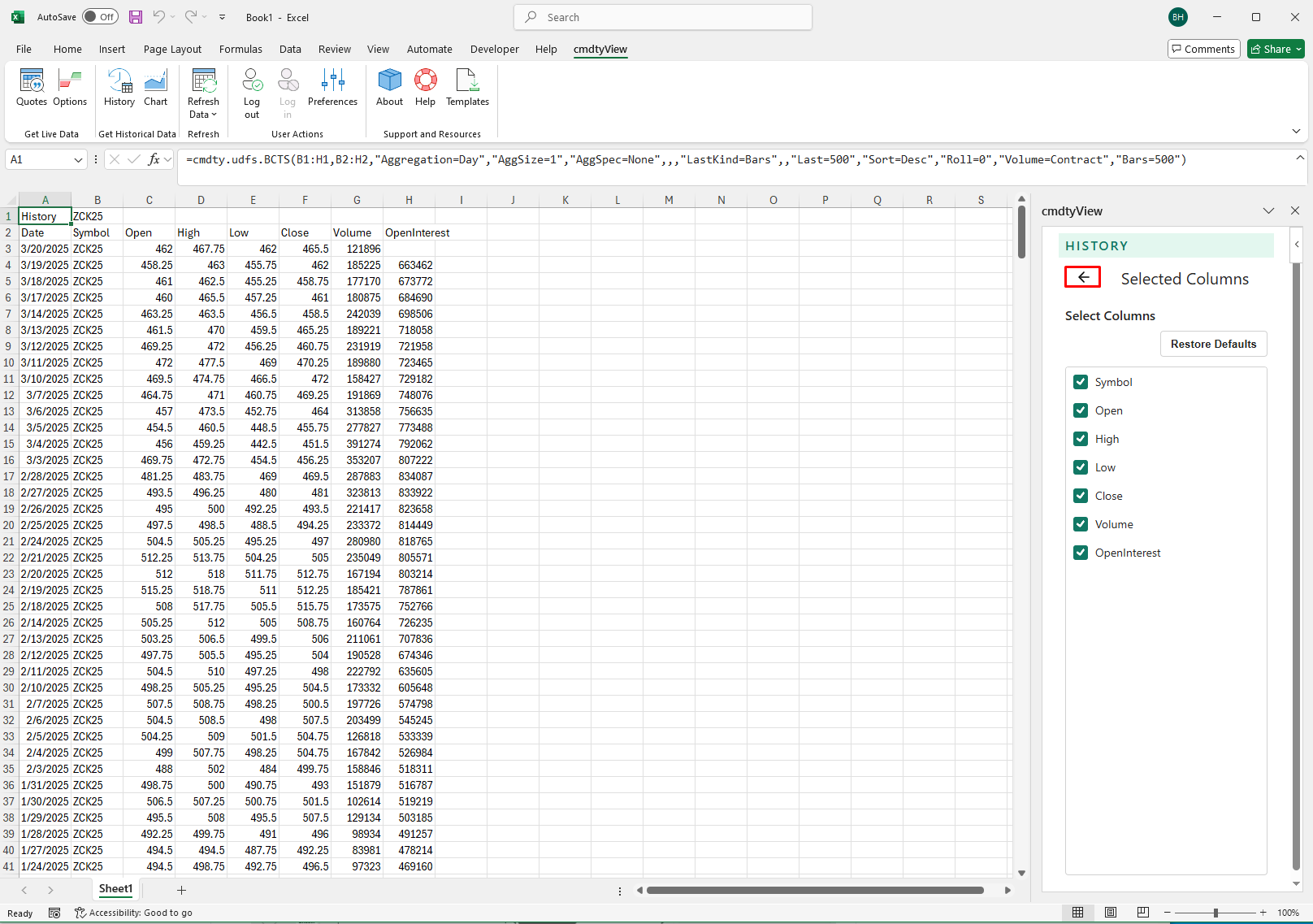Chart
Add a Chart
Click on the Chart icon in the cmdtyView for Excel ribbon to pull up the insert Chart dialogue.

The symbol search functionality here is exactly the same as that of the insert Quote and History dialogues. Search symbols by futures root, ticker or keywords. Click on the Symbol Tree Browser to search the cmdtyView data catalogue.
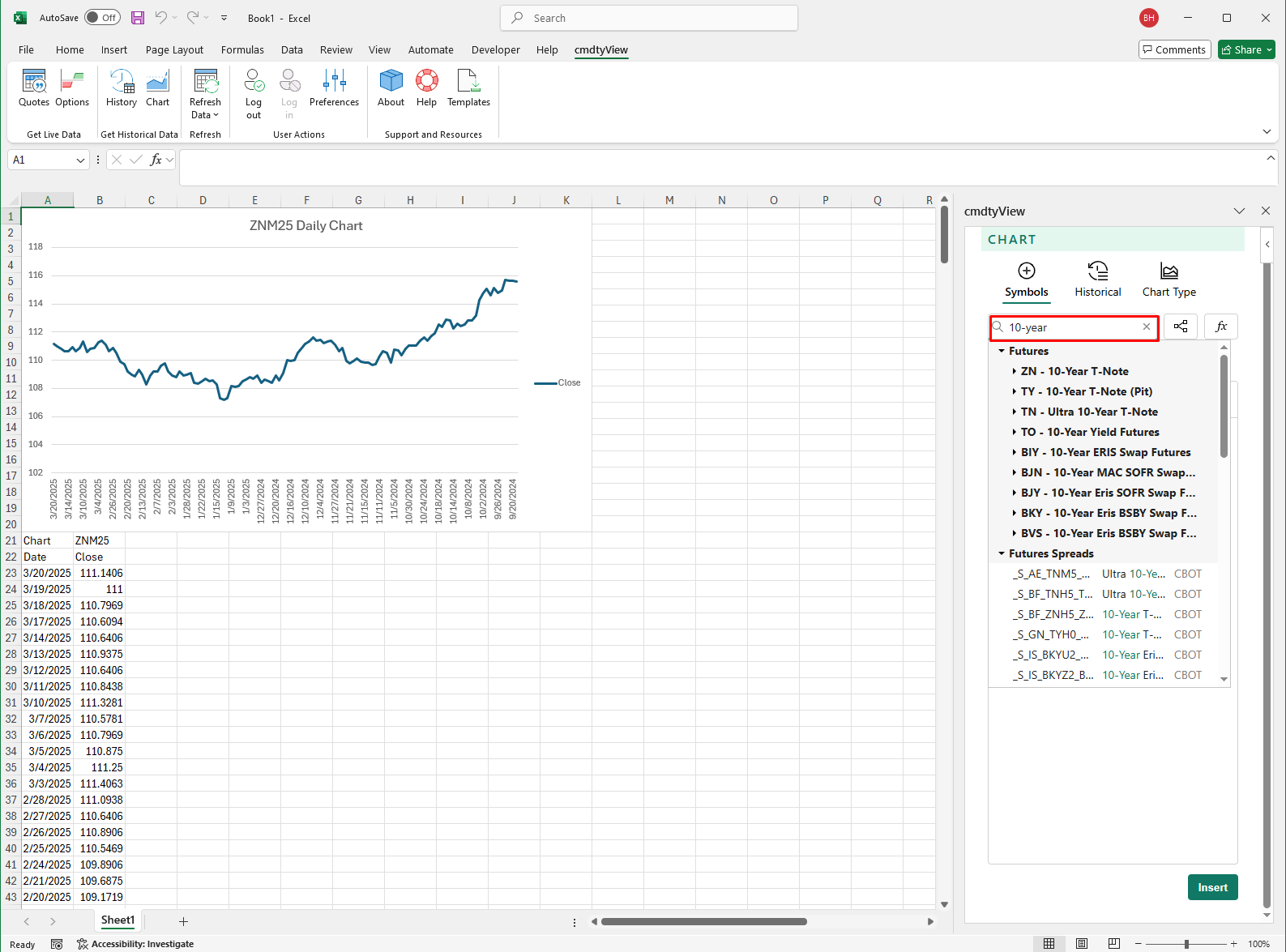
History Interval
History Interval / period
- The Interval (sometimes referred to as the period) defines the amount of data represented by each bar. For example, selecting a Time aggregation of “15 minutes” results in a chart with a bar drawn at every 15 minute aggregation.
Changing the aggregation
- Click the Interval drop-down list at the top of the Historical dialgoue to select your desired period.
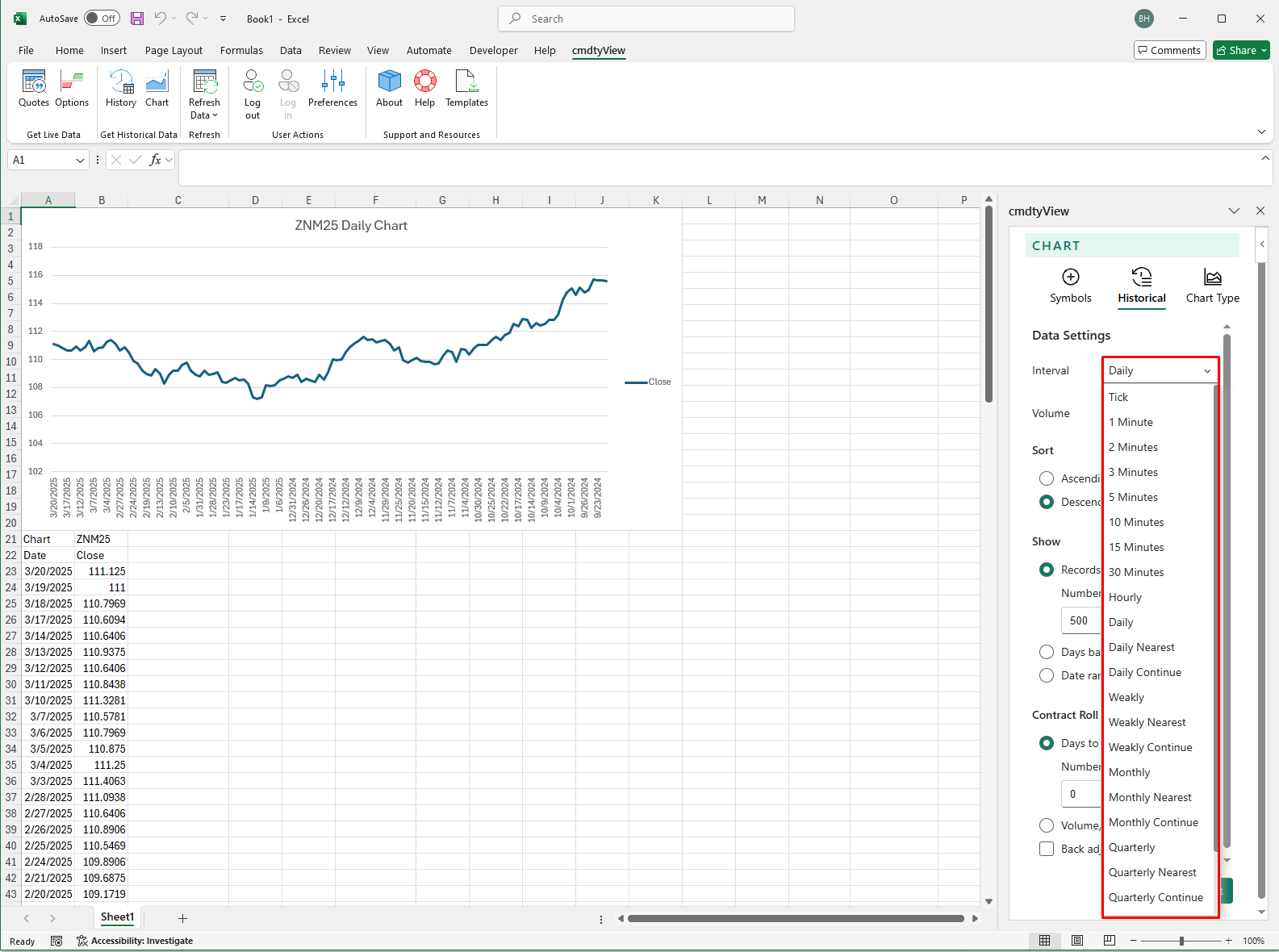
Available Aggregations
- For Intraday: Tick, 1 minute, 2 minute, 3 minute, 5 minute, 10 minute, 15 minute, 30 minute, and hourly.
- For Daily / Weekly / Monthly / Quarterly / Yearly: Shows the historical trading activity only for the contract specified.
- For Daily Nearest / Weekly Nearest / Monthly Nearest / Quarterly Nearest / Yearly Nearest: Builds a historical chart using the nearest contract. The nearest contract is the for the underlying commodity, where every chart bar represents the front month at that point in history.
For Daily Continue / Weekly Continue / Monthly Continue / Quarterly Continue / Yearly Continue: Builds a historical chart using the specified for the original contract. For example, if the symbol is ZSX25 (Soybeans November 2025), the chart is built using all previous November contracts for Soybeans (ZSX25, ZSX24, ZSX23, ZSX22 etc).
Volume
For futures, this parameter can be set to one of two values (contract volume and total volume) in order to specify whether the volume returned should be the contract volume or the total volume across all open contracts. For aggregates (such as weekly, monthly or yearly), this returns the average volume for the period specified.
Sort
This parameter can be set to one of two values (ascending and descending) in order to specify the chronological order of the result dataset returned.
Show
- Records Back: Returns the number of records between the most recent available date and the number of records input.
- Days Back: If no end date is specified and a start date is specified, all the records between the start date and the most current available data will be returned.
- Date Range: If both a start and an end date are specified, then all records within the specified period will be returned.
Contract Roll
For futures, multi-contract nearest queries (data parameter set to dailynearest, weeklynearest, monthlynearest, quarterlynearest or yearlynearest), this parameter can be set to one of two values (days to expiratoin, volume/open Interest), and determines how the switch from one contract to the next in the series is calculated. When the value specified is ‘days expiration’, the switch from one contract to the next in the series will be based on the expiration date (and the value of the ‘daystoexpiration’ parameter if specified). When the value specified is ‘volume/open interest’, a combination of volume and openinterest will be used to determine when to switch from one contract to the next in the series.
Back Adjust
Historical data can be adjusted for both futures and stocks using the Adjustments drop down. When ‘Back adjust-continuations and nearest’ is selected, the futures price history is adjusted when switching contract months. This parameter specifies whether the contracts in the series will be adjusted based on the roll-gap between the closing prices of the current contract and the previous contract on the day of the switch.
Chart Type
The bar or plot type can be changed to one of four types.
- Area charts plot only the close for a given bar.
- Line charts plot only the close for a given bar.
- HLC Bars show the high, low and close on the price bars in either green or red, depending on the bar’s close price relates to the previous close. When green, the close is greater than the previous close; when red, the close is less than the previous close.
- Candlesticks can be set to “Close to Close.”
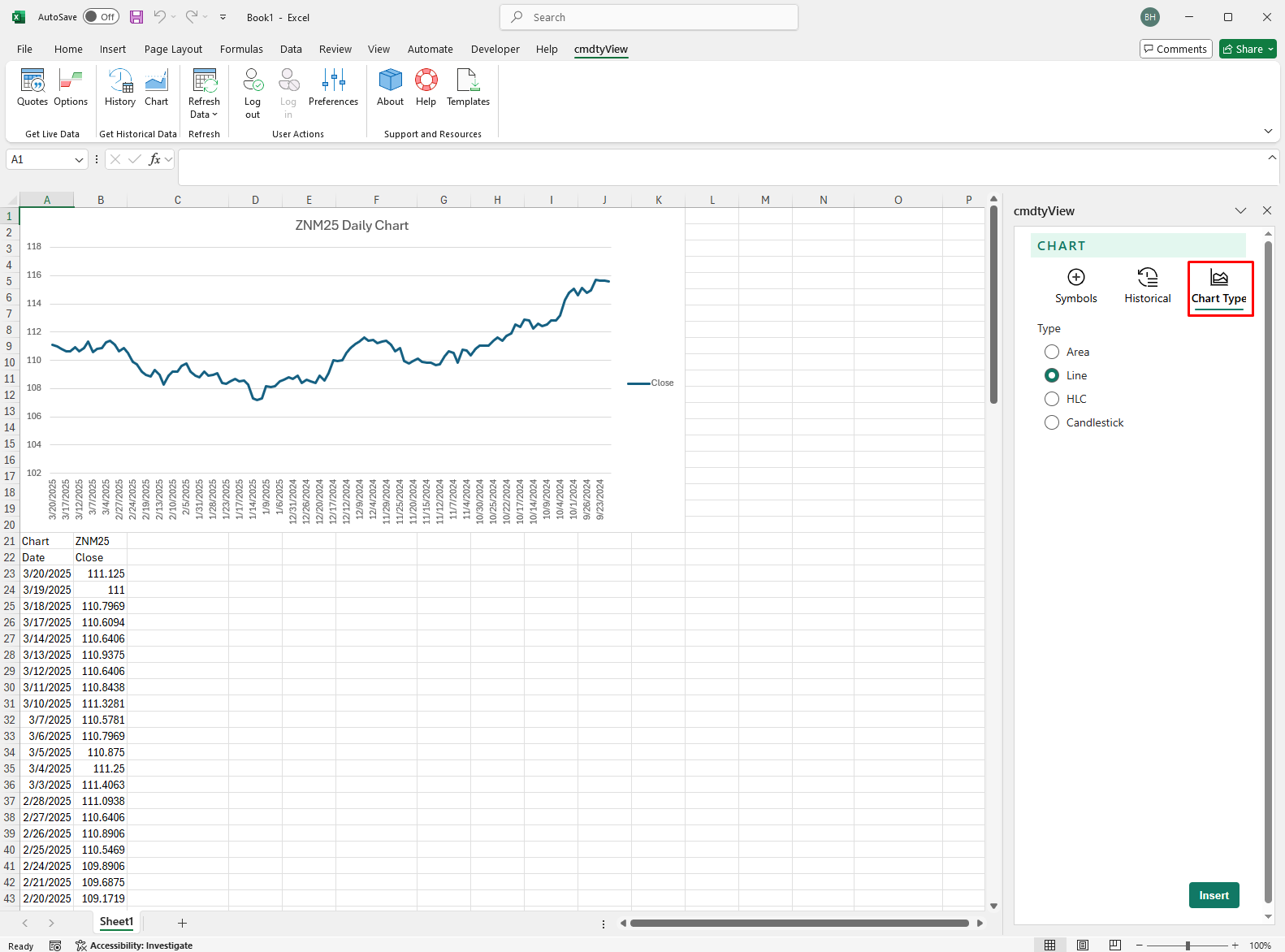
Edit a Chart
Edit an existing Chart by clicking on the Chart anchor cell in the spreadsheet. Once the anchor cell is active the Chart dialgoue will populate with the current inserted chart inputs. Make any desired changes including the addition, removal or reordering of symbols and historical data. Once the changes have been made, select the Insert button to insert the newly formatted Chart into the spreadsheet.
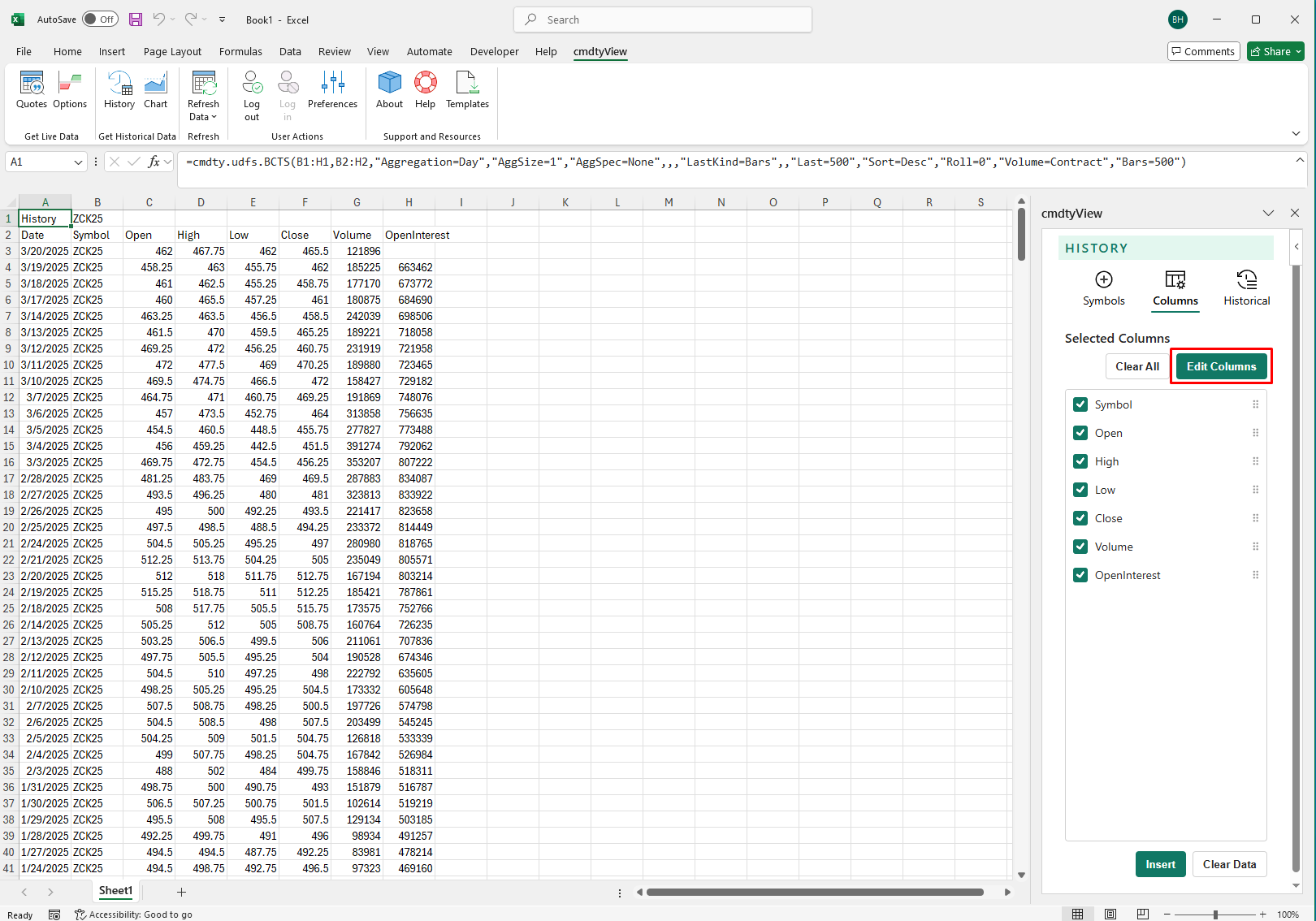
Clear Chart
Any Chart that is inserted into a worksheet can be quickly removed by clicking on the Chart anchor cell and then selecting the Clear Data button.