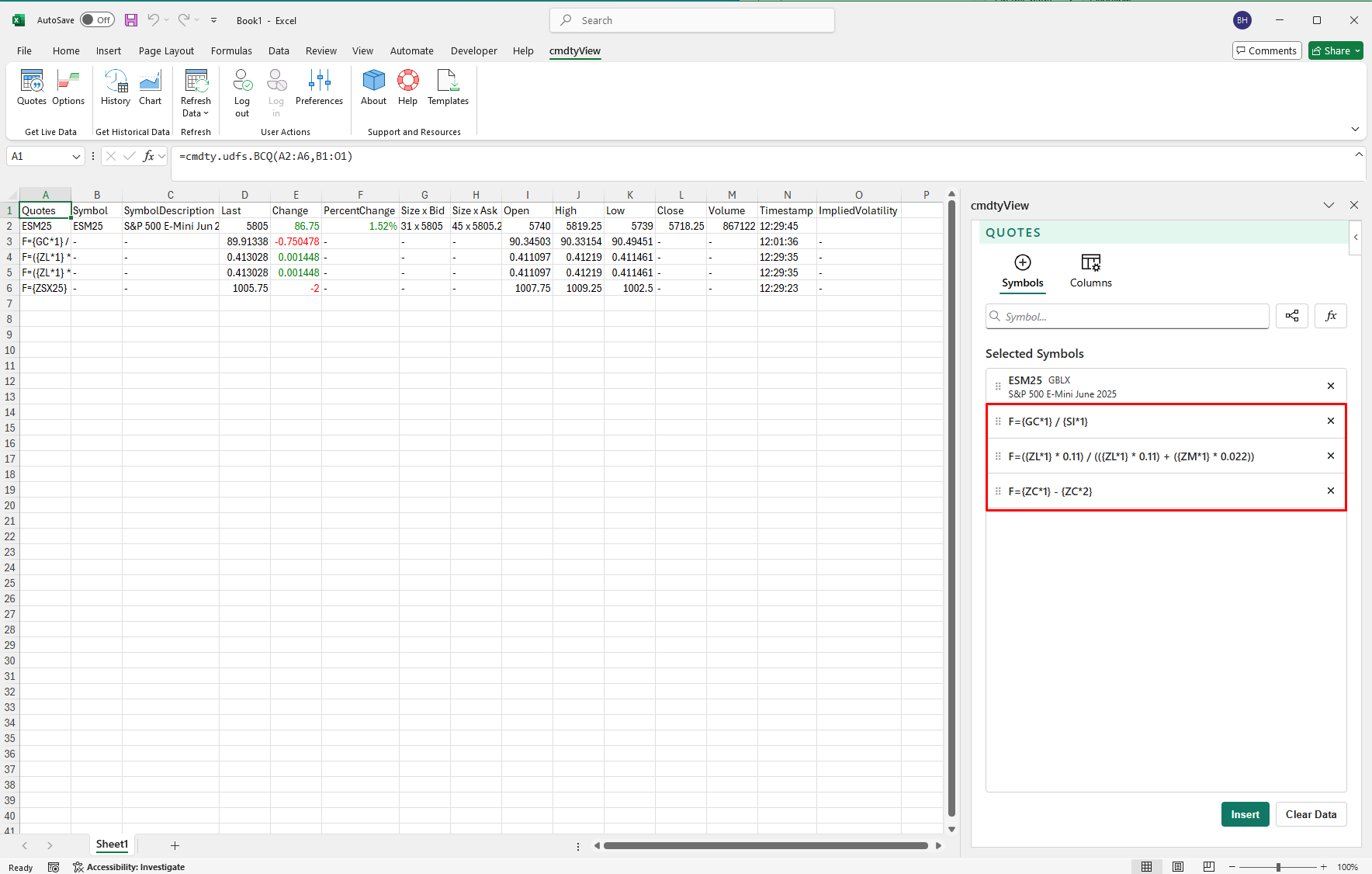Expressions
Add Expressions
Using the Quotes, History and Chart icons you can enter a custom expression or futures spread by clicking on the ‘ƒx’ button near the symbol search and symbol tree browser.
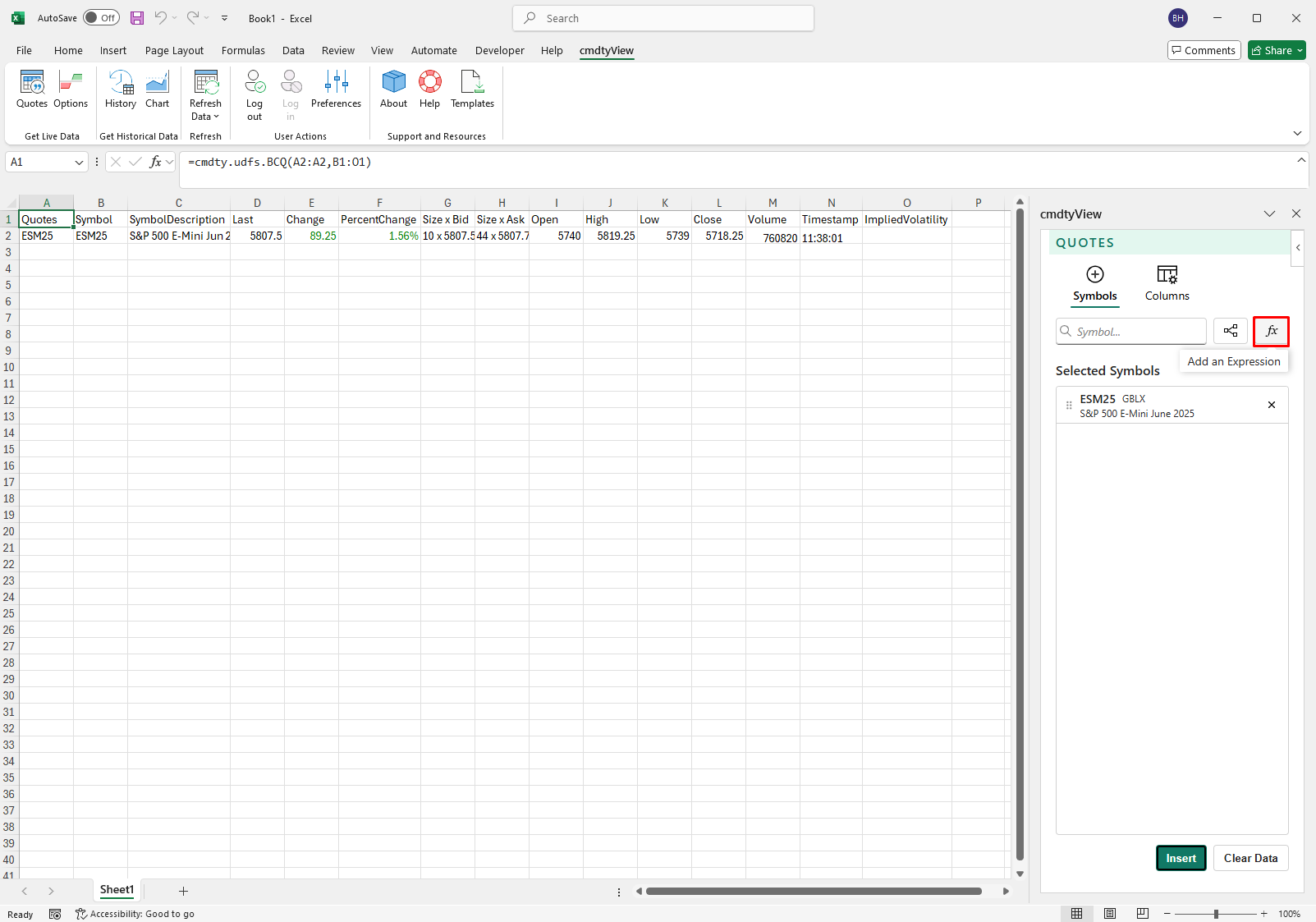
Once you click on the ‘ƒx’ button the Expression Builder will display where you can build your own spread, view popular expressions, save custom spreads and view recently applied expressions.
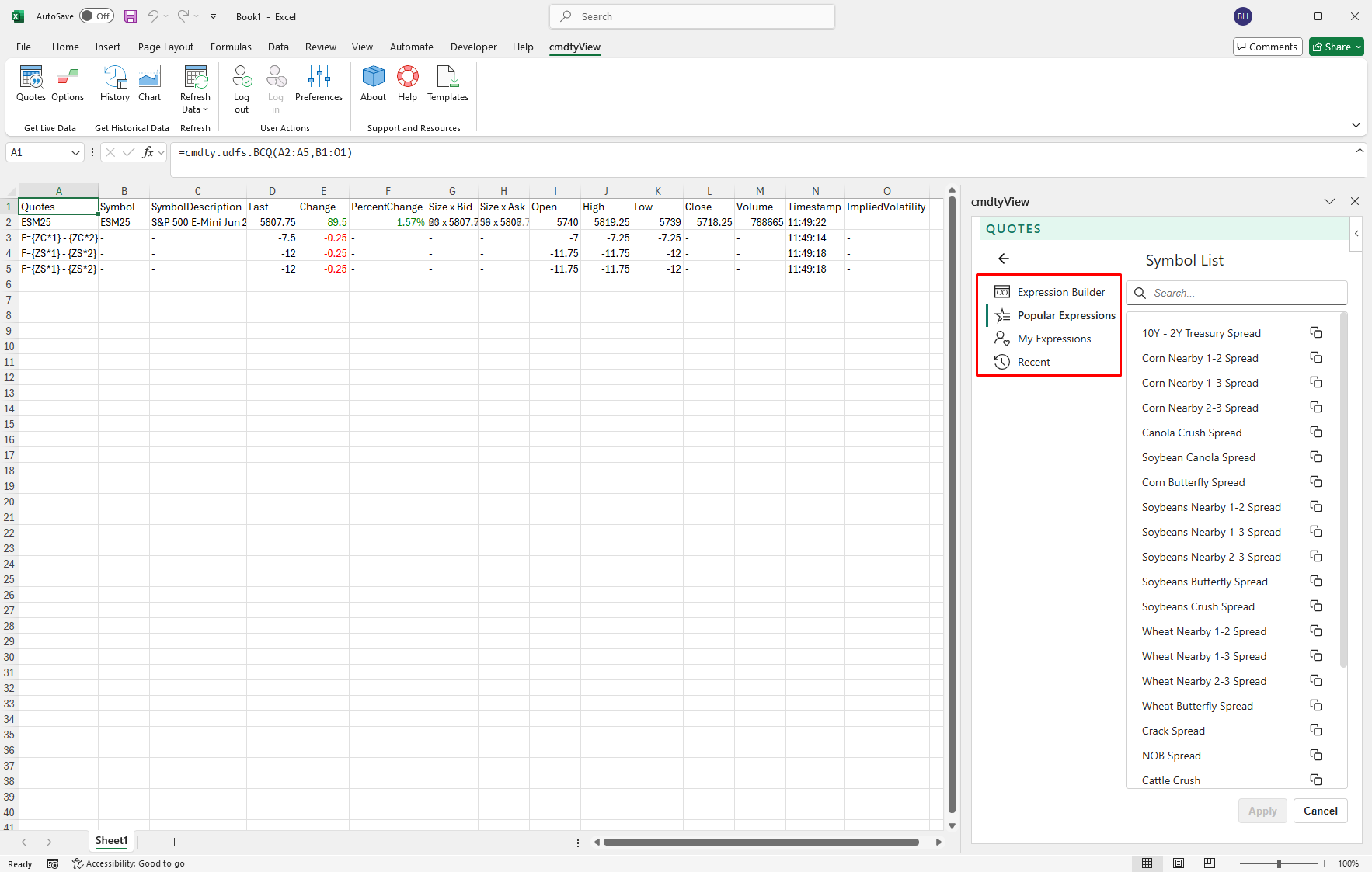
Expression Builder
Enter in your expression into the text box and then create an expression name and save to your My Expressions (floppy disc icon) list or hit Apply to insert the spread into your insert symbols list.
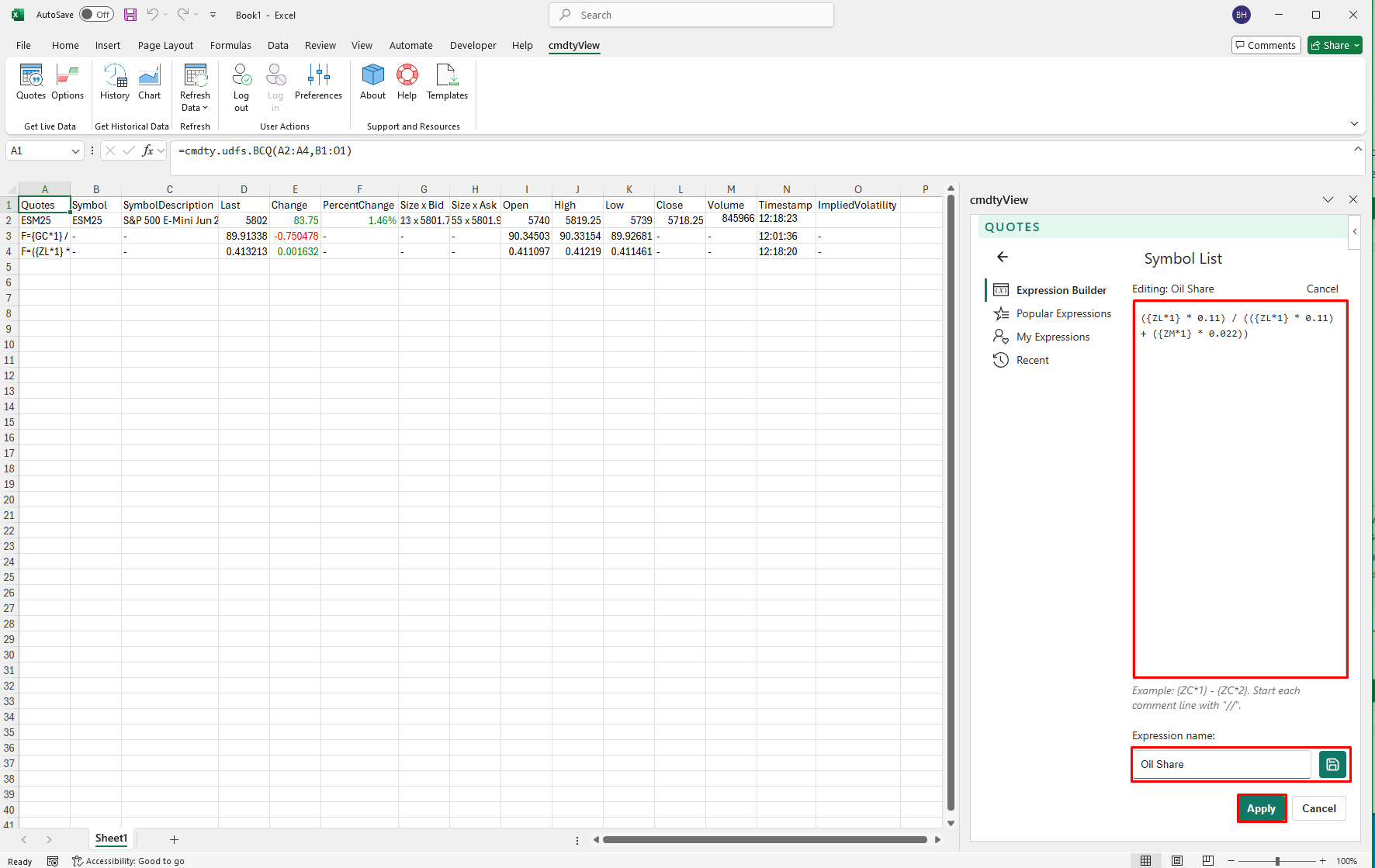
The same expression logic that is used on Barchart.com is supported in cmdtyView for Excel:
- symbols - must be enclosed in “curly brackets”. Examples: {ZC*1} {ESU25} {IBM} {^EURUSD}
- constants: any floating point number like 2.35; note that we don’t support “scientific” notation (for example 1.72E5)
- Operators:
unary operator - (negation) so you may enter -2 + 1 and are not forced to type 1 - 2
binary operators:
+(addition)
- (subtraction)
- (multiplication)
/ (division)
^(power)
The above binary operators are listed in order from lowest to highest precedence (multiplication and division will always happen before addition and subtraction, unless grouped by parentheses). To make sure precedence is correct, parentheses ( and ) can be used.
Note for Futures Contracts: Barchart’s applications commonly uses the * symbol on futures contracts as a shortcut to specify the month. For example, ZC*1 will return the front month, ZC*2 returns the second month out, ZC*3 returns the third month out, etc. Using shortcut symbols when building an expression is allowable.
Popular Expressions
The Expressions dialog allows you to choose from a list of prepopulated, commonly quoted commodity spreads. When you select a popular spread from the drop-down list, the expression is built automatically for you.
My Expressions
Custom expressions can be saved to your account to reduce the need to continually enter in expressions. Once saved, the spread can be edited, cloned or deleted in My Expressions.
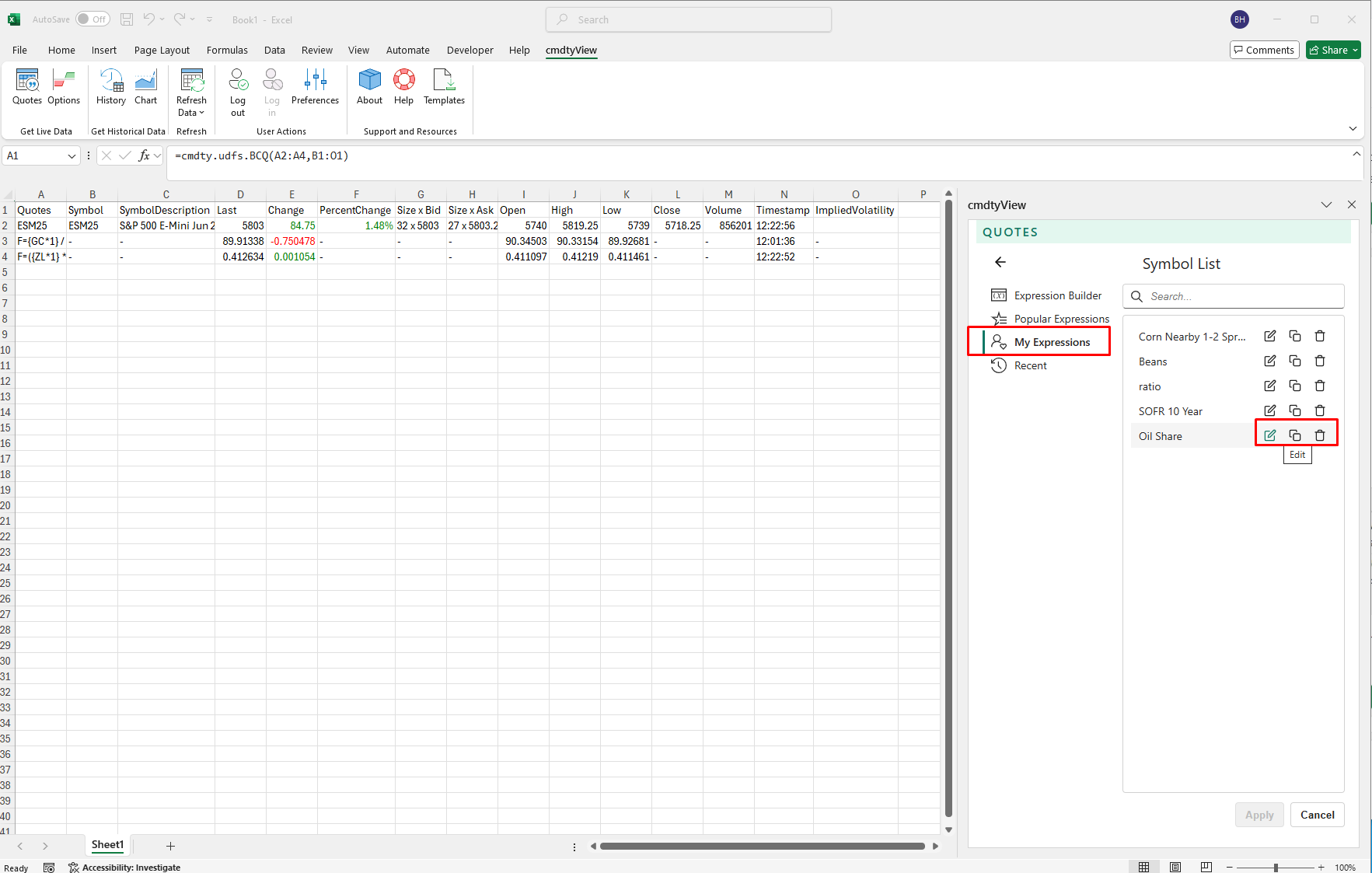
Recent
View all recently inserted expressions and opt to clone or edit each spread.
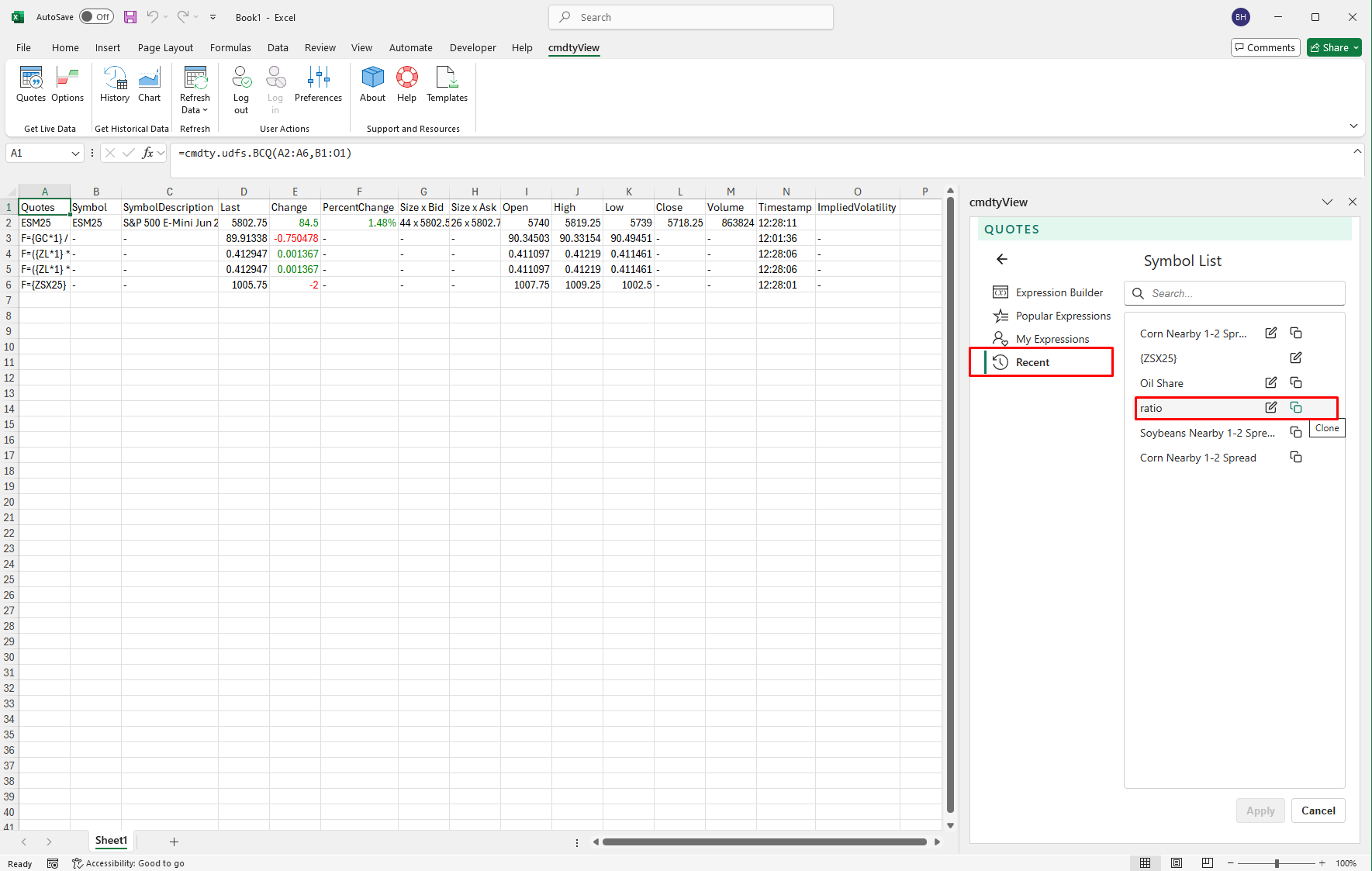
Once you have your spread(s) created or selected from the Popular Spreads menu, click insert and the data will display in your spreadsheet.