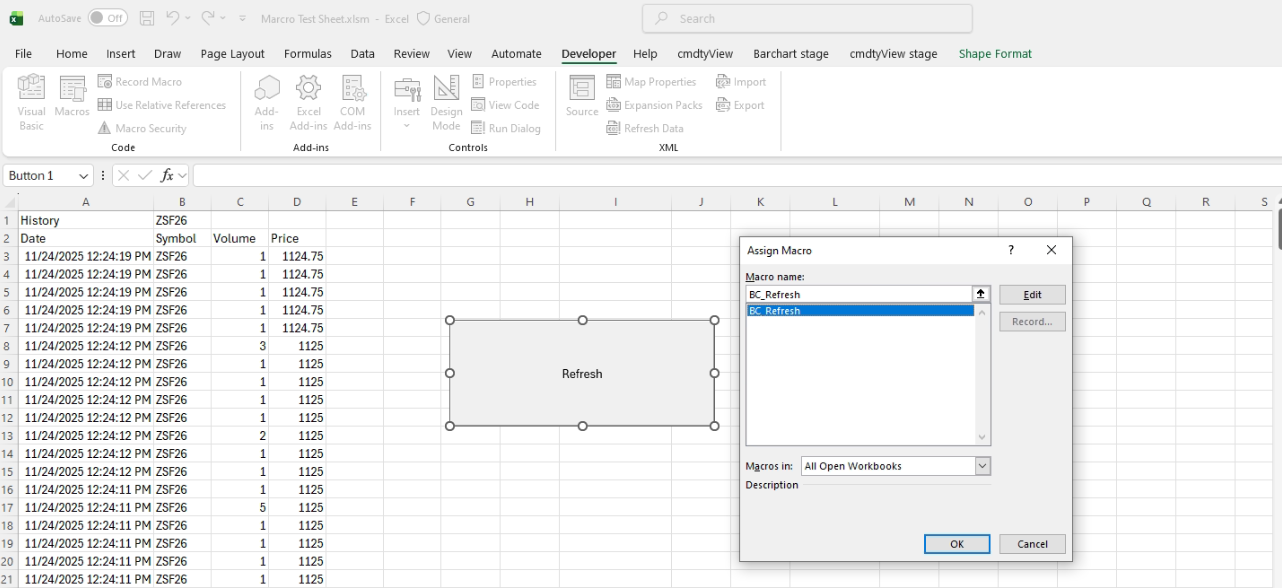Refresh
Reresh Market Data
You can update the data in cmdtyView for Excel using the Refresh icon in the ribbon.

This feature can be used to update a particular query like a Chart or you can refresh all data sets. To refresh an individual data set, highlight the anchor cell and then click the top half of the Refresh icon (the hover over displays “Refresh Selected”).
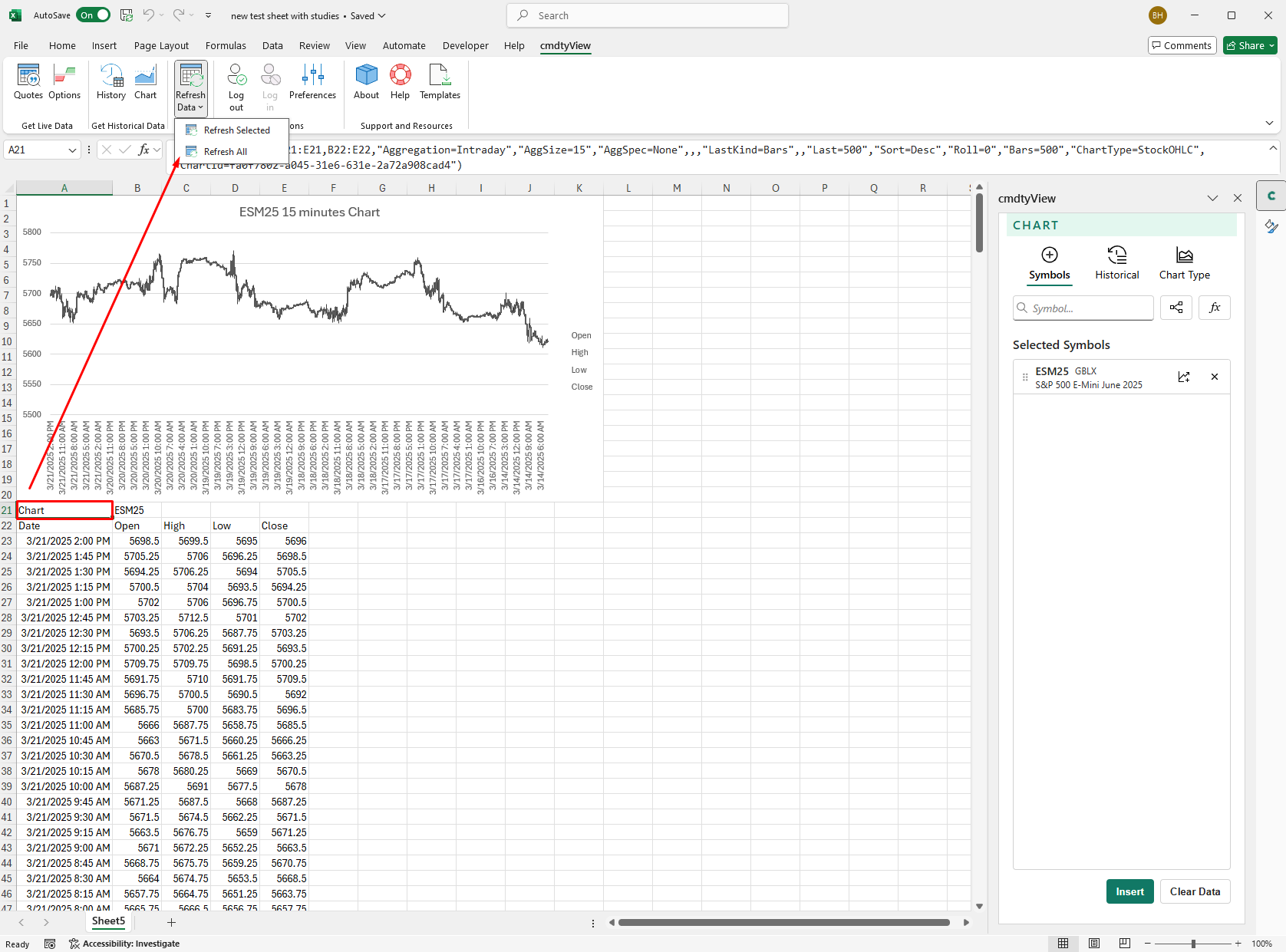
To refresh all data sets, you do not have to highlight an anchor cell and can simply click on the lower section of the Refresh icon and you will be prompted to Refresh All.
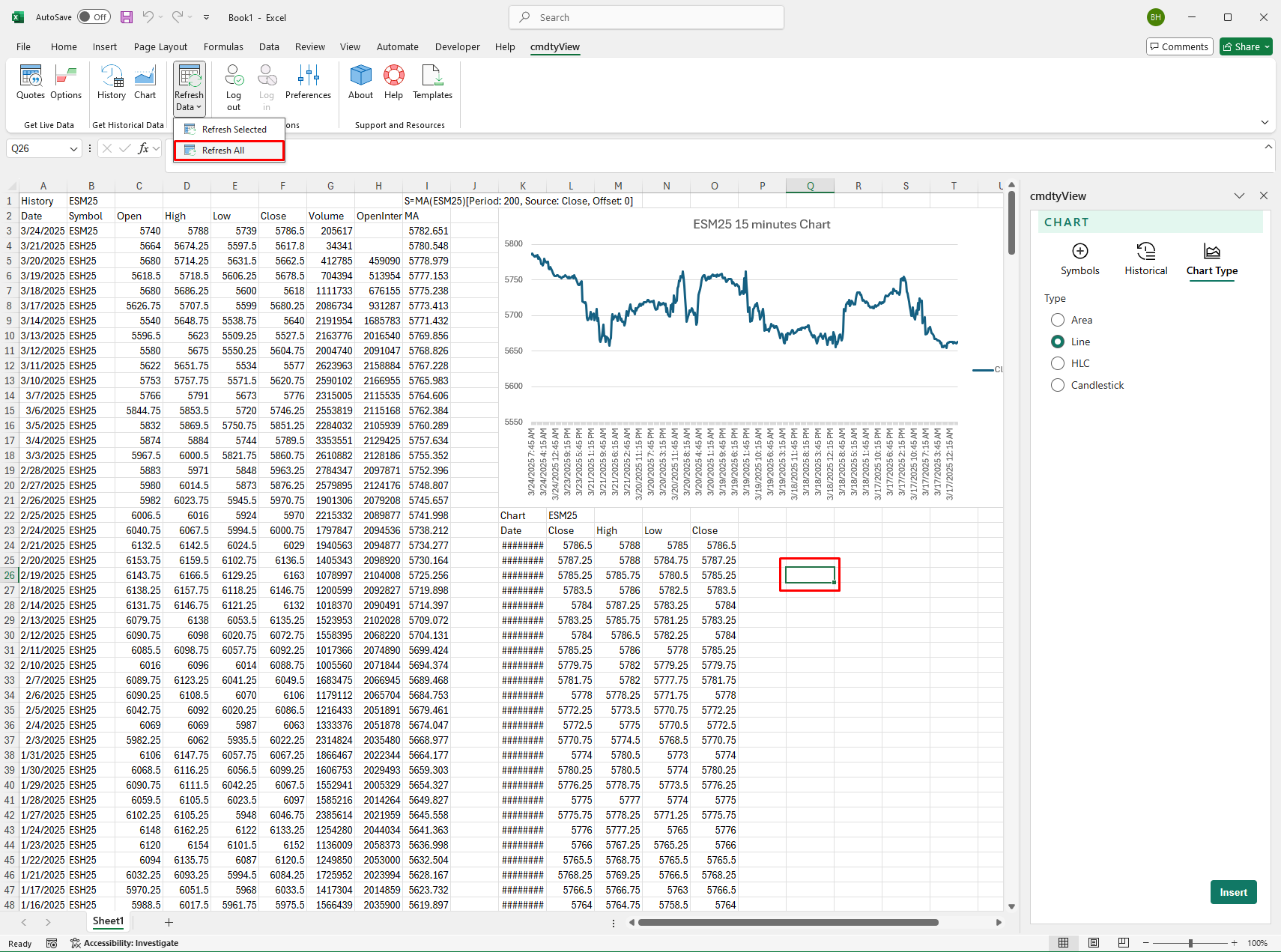
By default, when opening up a saved worksheet, historical data will automatically refresh. If you wish to turn off this feature, click on Preferences in the cmdtyView for Excel ribbon and turn Historical Data Refresh to Off.
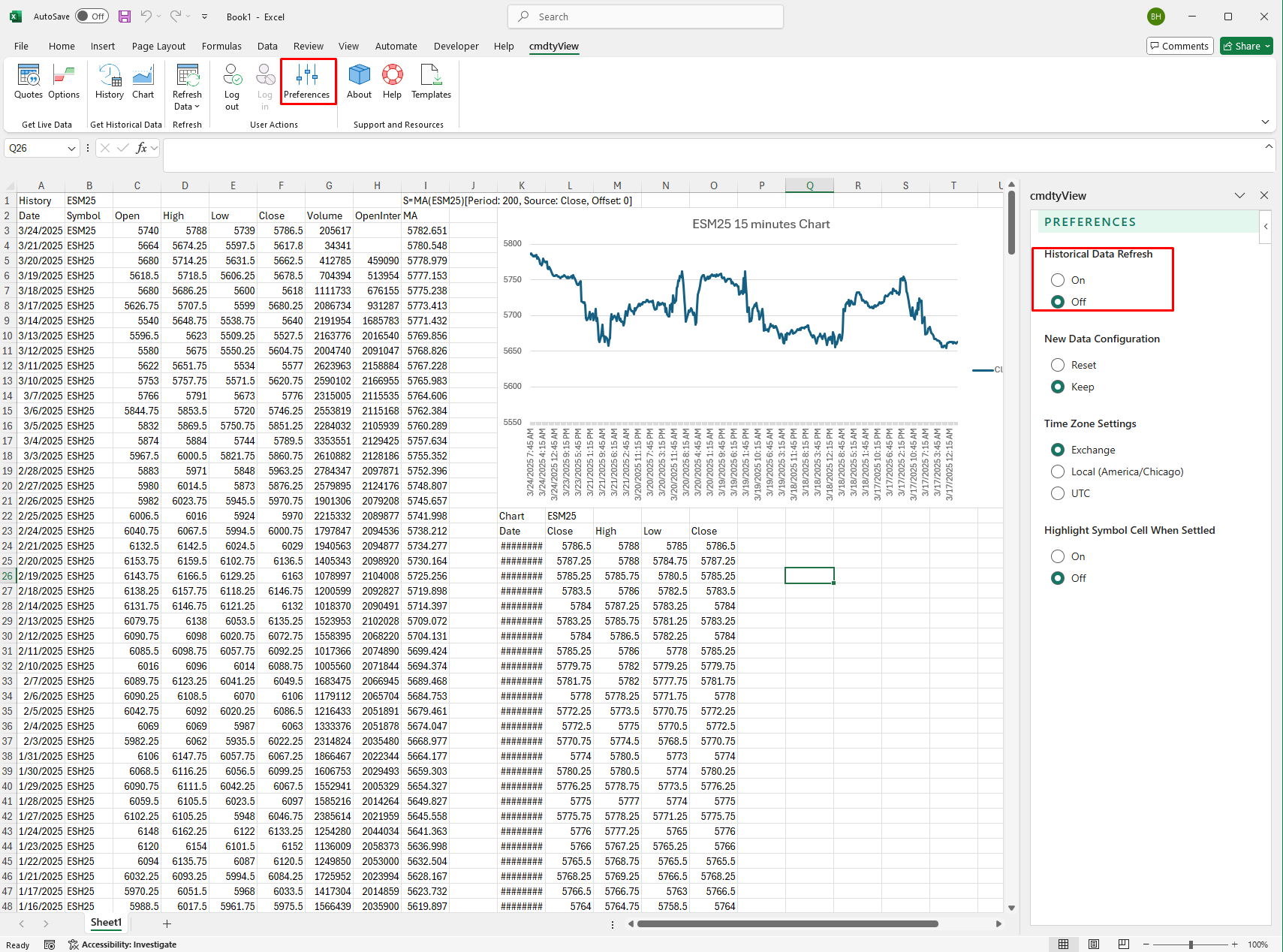
Visual Basic Applications (VBA) Refresh
Using the following syntax, cmdtyView for Excel users can invoke a refresh via VBA and/or a shorcut commmand.
Sub BC_Refresh()
You can trigger a data refresh by pasting the VBA code into the Worksheet. Double-click the desired Sheet object in the VBA Project Pane to open the text editor (blank white sheet) within the Visual Basic Editor.
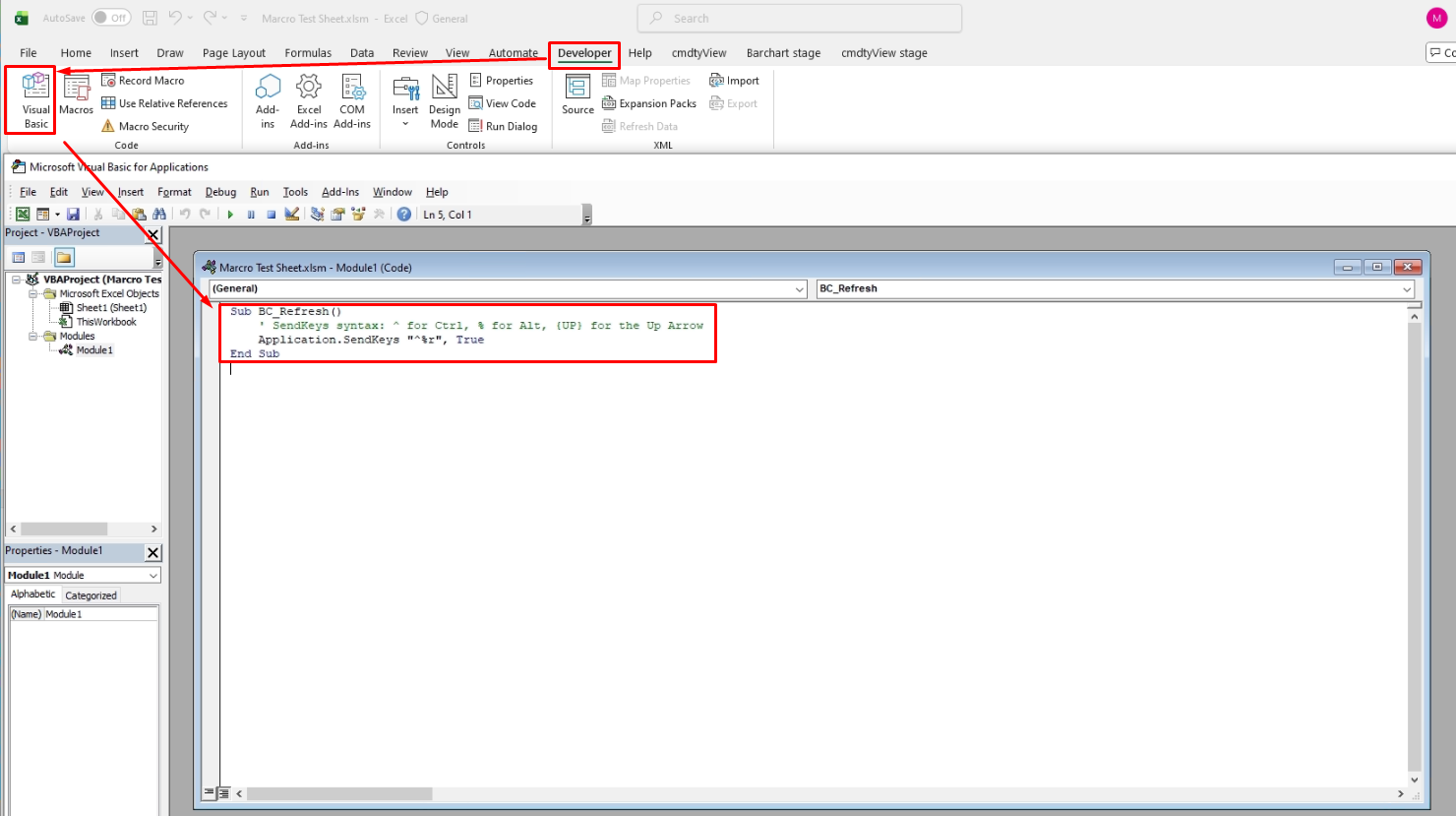
Example of code below:
Sub BC_Refresh() ’ SendKeys syntax: ^ for Ctrl, % for Alt, {UP} for the Up Arrow Application.SendKeys ”^%r”, True End Sub
When utilziing the shortcut commmand, you will be prompted to use the cmdtyView shortcut (Excel shortcut command is enabled by default).
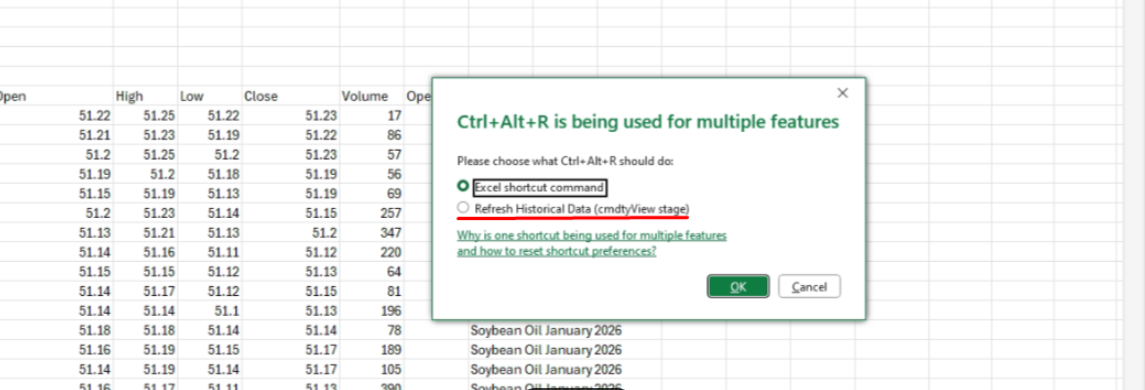
Run the macro from the Macros button in the Developer tab or assign a macro to a button from the Insert section in the Developer tab.