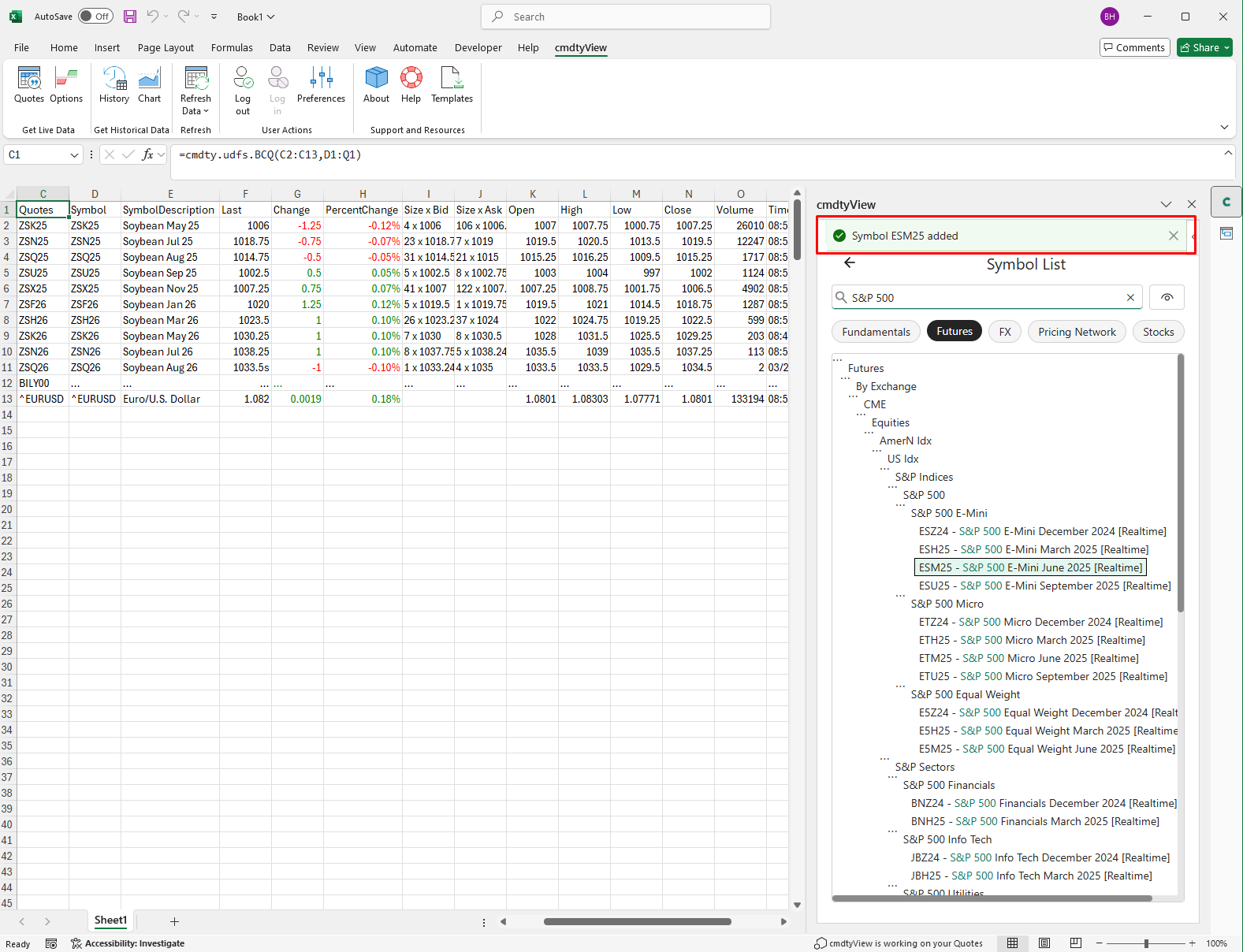Symbol Search
Symbol Search
Typing in a symbol/instrument/ticker or keyword(s) into the symbol search box will automatically start creating a list of suggested symbols.
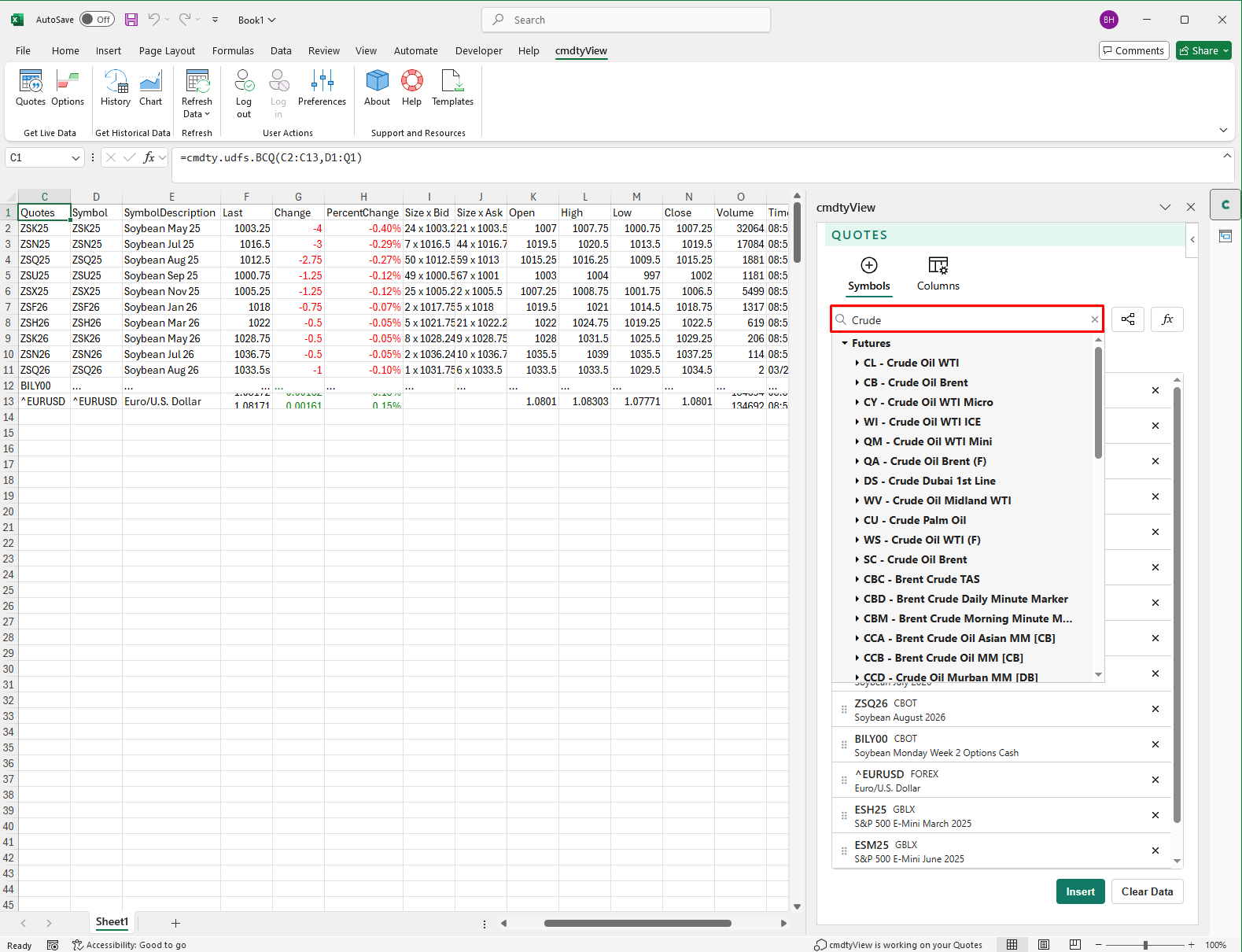
Depending on the search, you will see different asset class groupings that can be expanded and minimized using the arrows to the left of the grouping or contract.
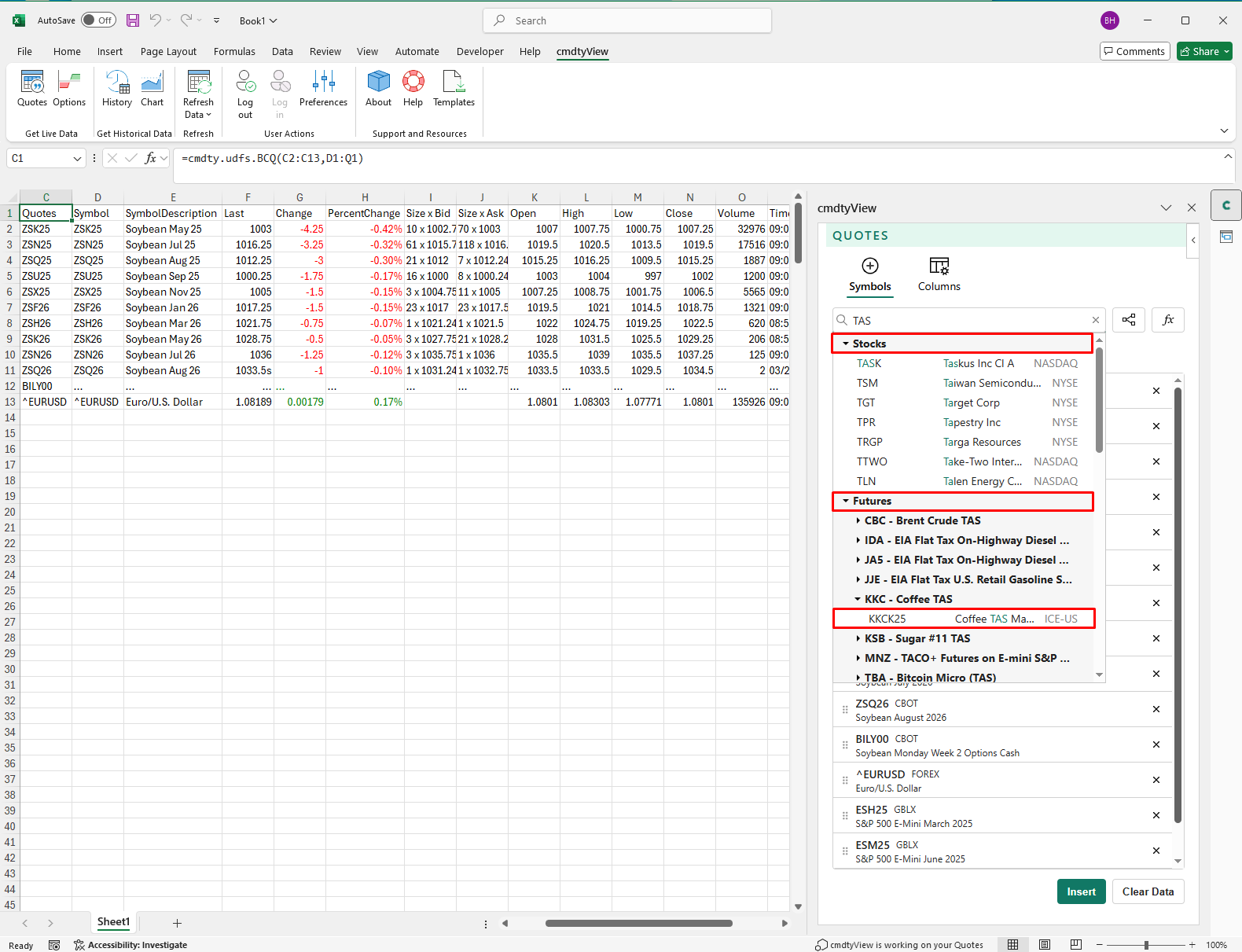
Symbol Tree Browser
Seamlessly search the cmdtyView data catalogue by clicking on the Symbol Tree Browser icon located near the symbol search box.

By clicking on any of the top level ‘branches’ you can open up various lower level ‘leaves’ to drill down your search for specific instruments.
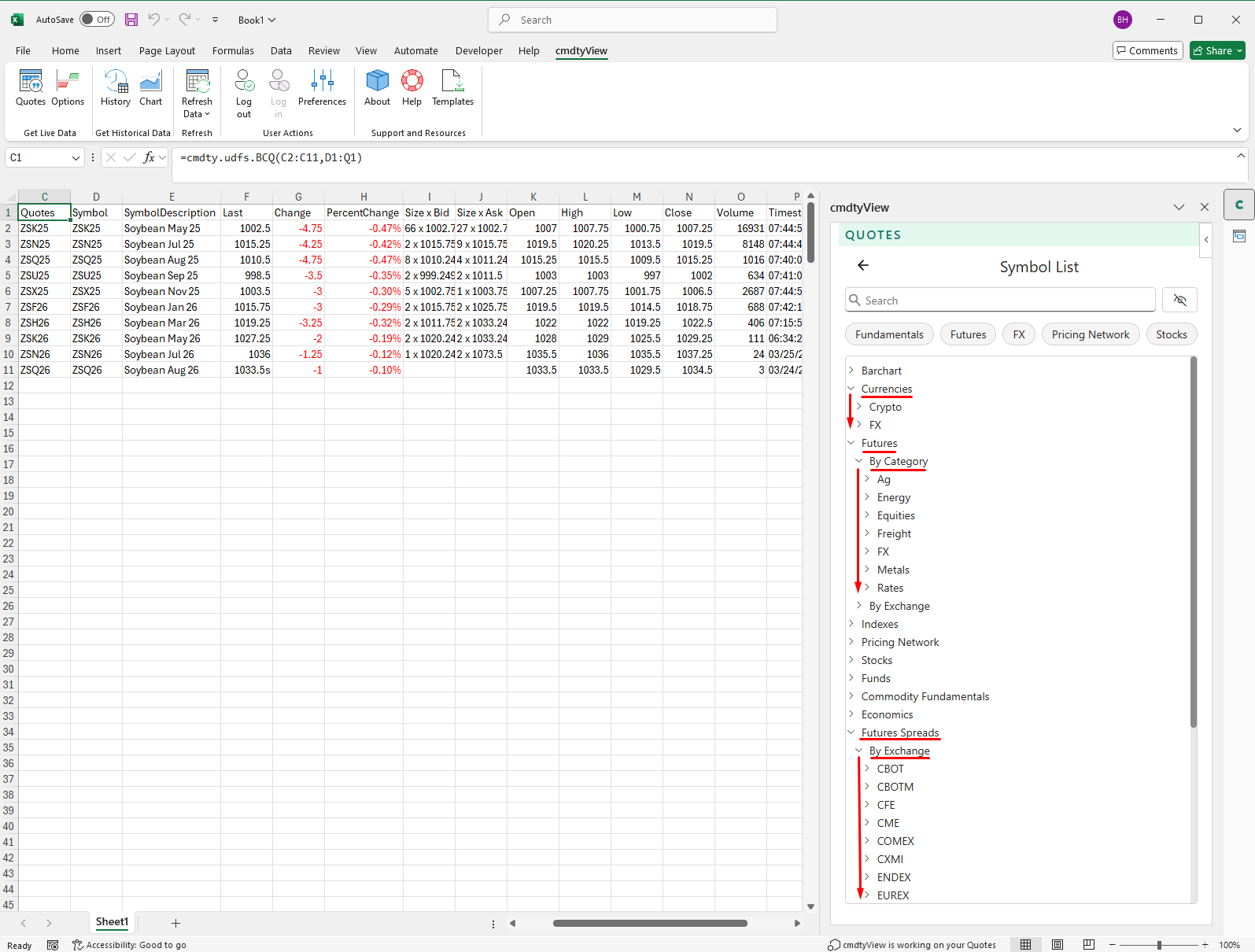
cmdtyView for Excel offers a wide array of data types from global futures exchanges, local cash grain bids and reail fuel prices to fudamental data from a multitude of reporting agencies.
Data Catalog
- Cash Grain and Fuel Prices
- Cash Grain Prices: Best-in-class intraday and historical data from 4,000+ grain buying facilities in both North and South America
- Retail Fuel Prices: Access retail diesel and gasoline data from all major US travel centers
- Rack Fuel Prices: Wholesale fuel prices for diesel, gasoline, biodiesel, furnace oil, and stove oil at all major Canadian rack markets
- Grain and Fuel Price Indexes
- Grain Price and Basis Indexes: Best-in-class intraday and historical data delivering precise, transparent price indicators for Corn, Soybeans, and Wheat
- Retail Fuel Price Indexes: Use our indexes on retail diesel and gas prices for research and analysis
- Crop Production and Yield Forecasts
- Production and Yield Forecasts: Barchart’s enhanced yield and production forecasts, now powered by Planet’s advanced satellite data, provide daily updates on national, state and county level estimates
- Market Data
- Physical Data
- Commodity Pricing Network (CPN): Barchart is the leading aggregator of global physical commodity pricing. Through our partners, we work to make the global Ag, Energy, Food, and Freight markets more transparent
- Fundamental Data
- cmdtyStats: cmdtyStats℠ is the source for economic data and commodity statistics
- cmdtyStats: cmdtyStats℠ is the source for economic data and commodity statistics
Use the search for symbol box in conjunction with asset class filters to narrow/refine your search even further. As an example, imagaine you are searching for the E-mini S&P 500 listed on the CME, by typing in ‘S&P 500’ you will be yield a large listing of instruments that include ‘S&P 500’ in their description.
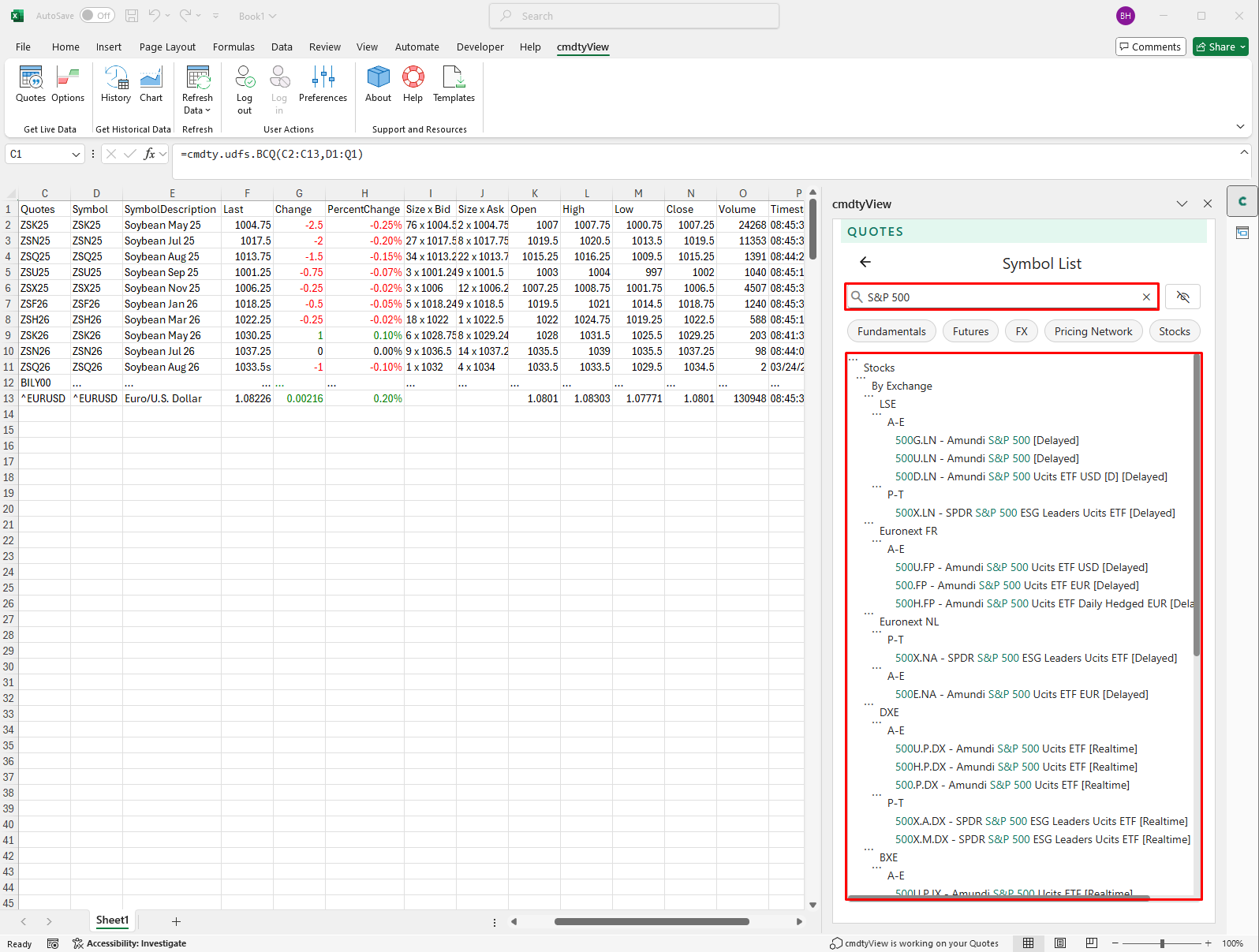
Here you can click on the Futures filter and only view results that contain your search keywords and are futures instruments.
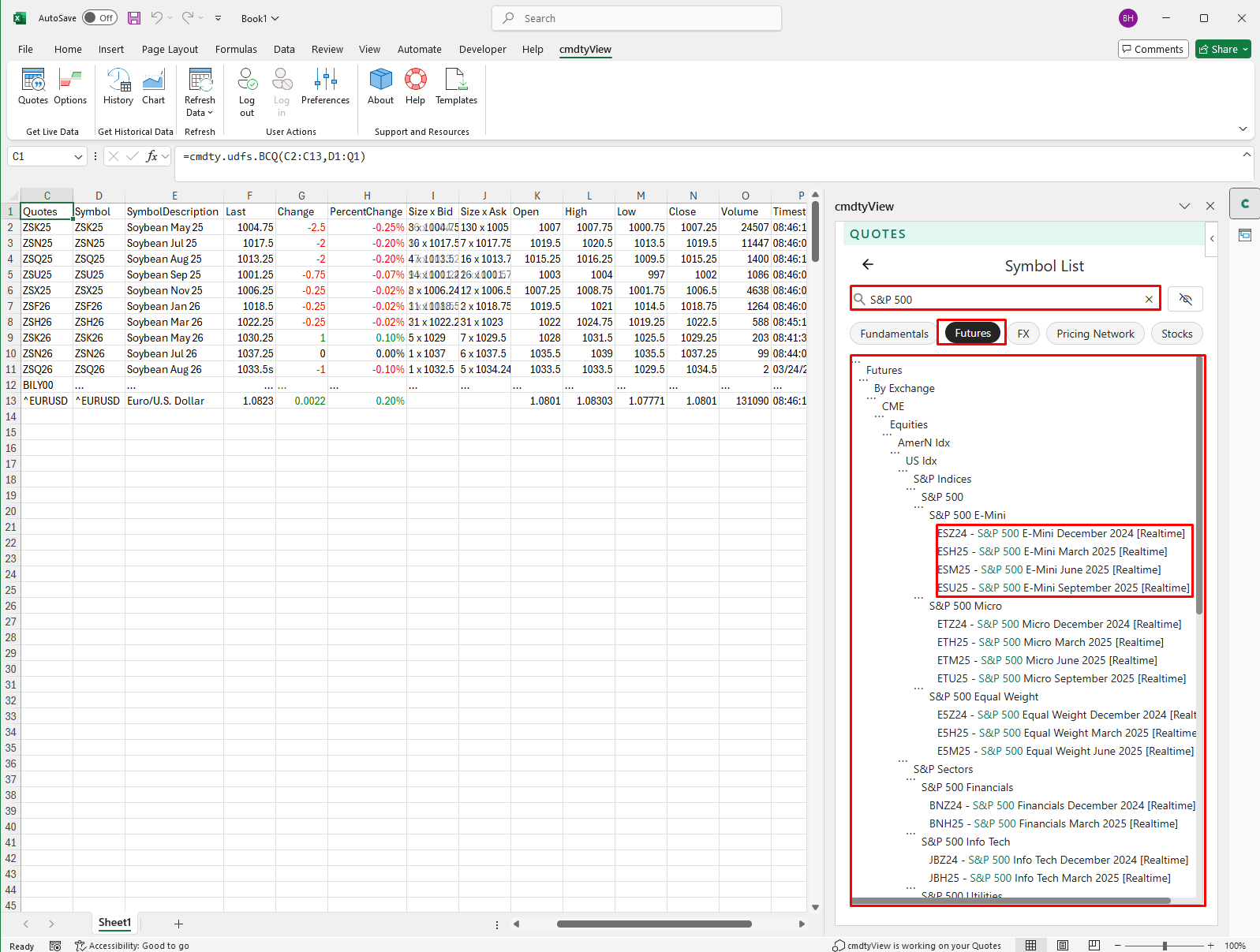
By default, the ‘Symbol Tree Browser’ is set to display only those exchanges which you are permissioned for. You can click the ‘eye’ icon to show all exchanges that cmdtyView has access to.
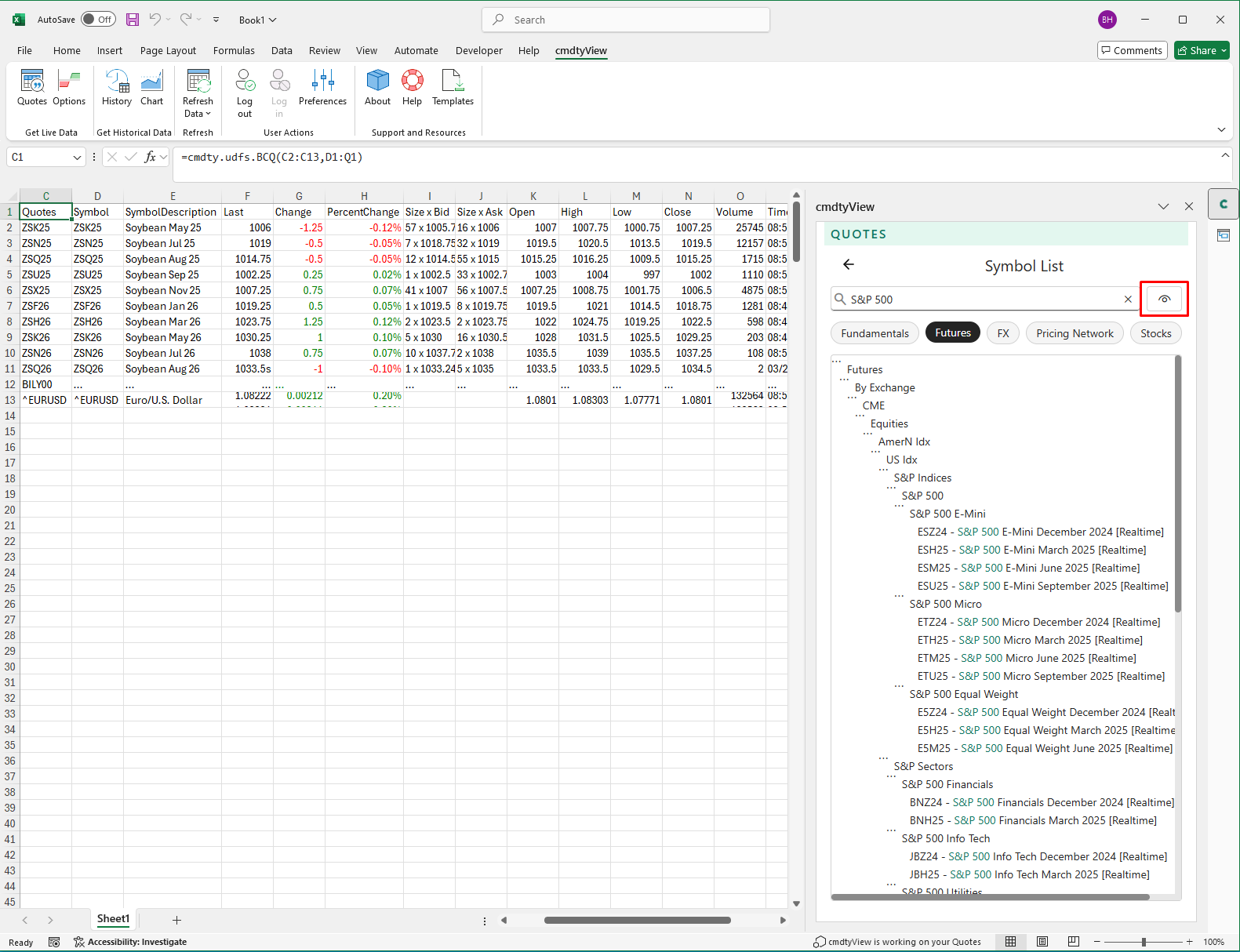
Double click on any of the instruments in the results and they will automatically be added to your insert symbols list. Click on the back arrow to return to the insert symbols list.